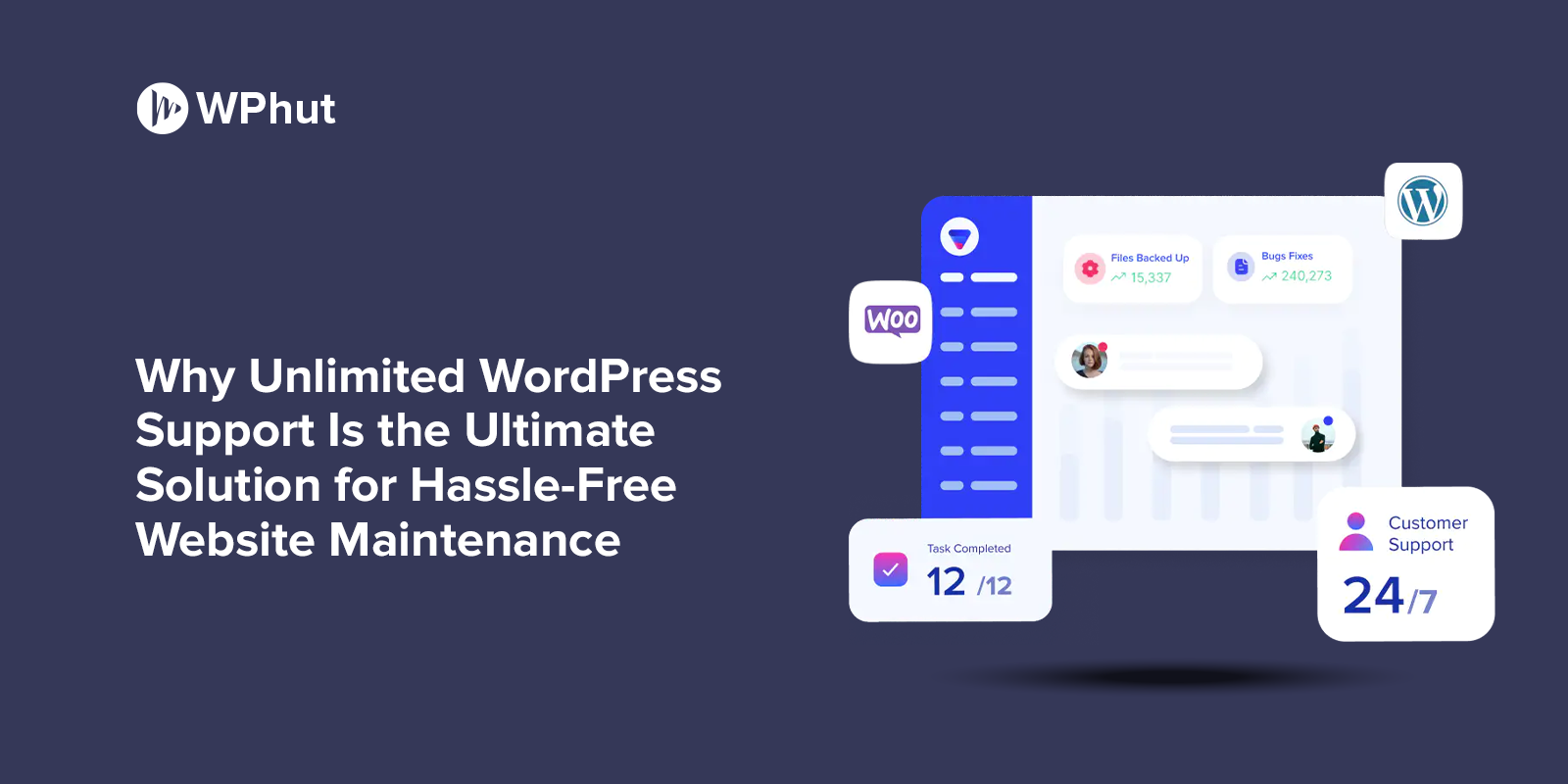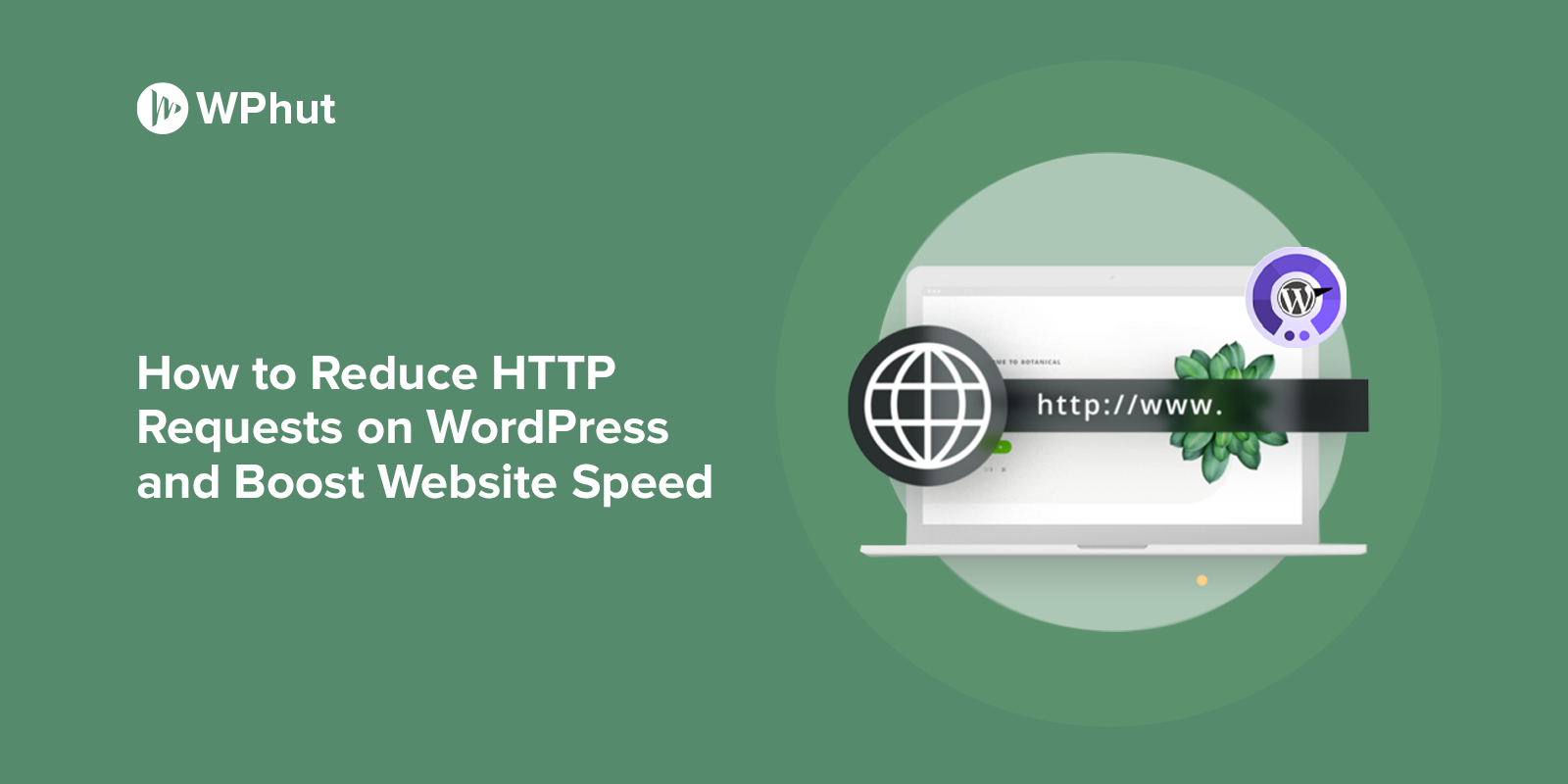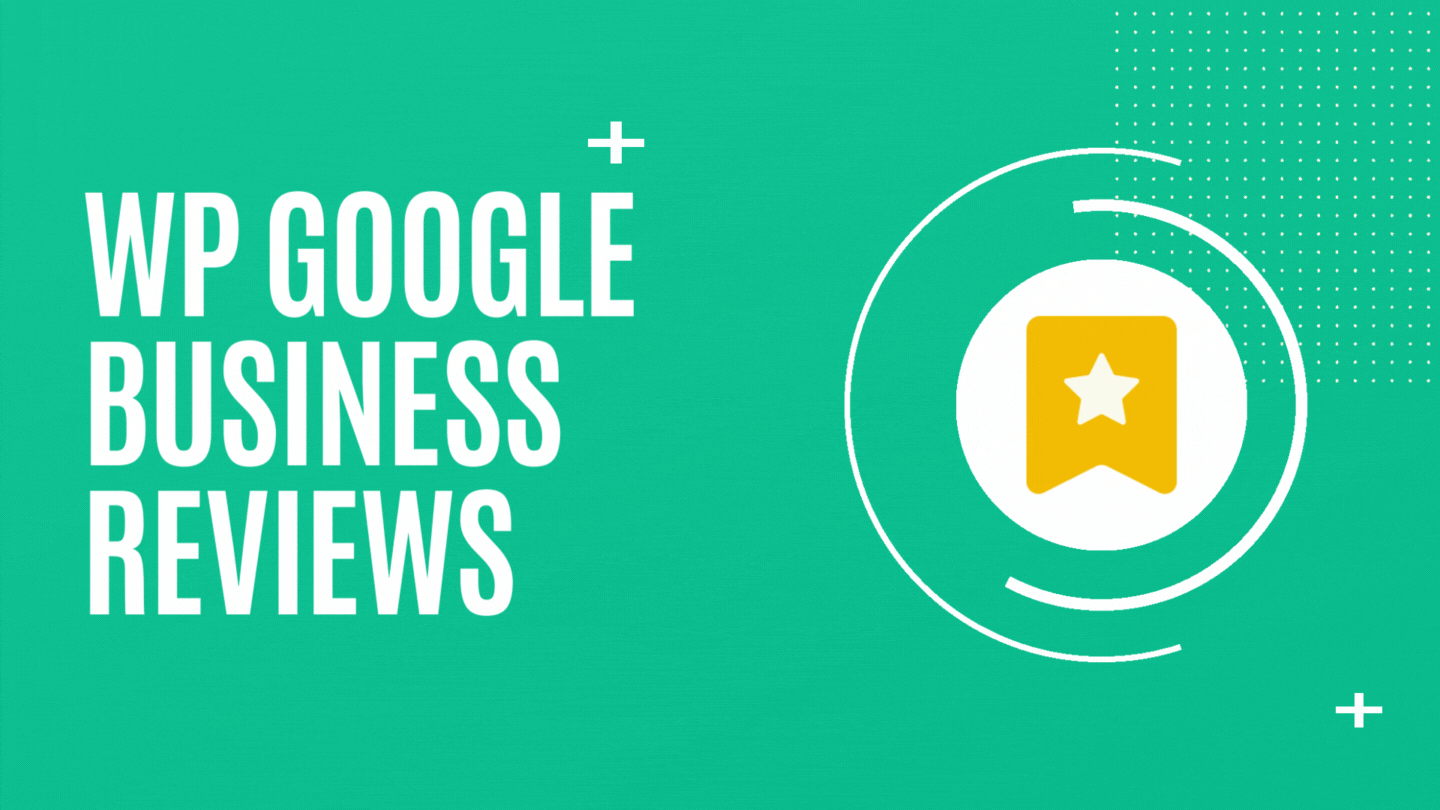Your website’s header and footer are prime real estate—they’re the first thing visitors see when they arrive and the last impression they take away. Yet, for many WordPress users, customizing these areas feels like a daunting task, especially without coding skills. But here’s the good news: you don’t need to write a single line of code to create a stunning, functional header and footer that perfectly matches your brand.
With WordPress’s built-in tools, themes, and plugins, anyone can achieve professional-grade customizations in minutes. In this guide, we’ll show you step-by-step how to customize your WordPress header and footer without code, transforming your website into a polished, user-friendly space that keeps visitors coming back.
Key Takeaways:
- Customizing WordPress headers and footers enhances branding and website functionality.
- No coding skills are required—tools like themes, plugins, and page builders simplify the process.
- Techniques covered here ensure easy navigation, SEO benefits, and mobile responsiveness.
Why Customize Your WordPress Header and Footer?
1. The Importance of a Well-Designed Header and Footer
Your website’s header and footer serve as prime real estate for branding and navigation. They are often the first and last elements visitors see, leaving a lasting impression.
- Branding: A customized header prominently displays your logo, colors, and tagline, reinforcing your brand identity.
- Navigation: A clear header and footer provide easy access to essential pages like Contact, About, and Services.
- SEO Benefits: Structured headers and footers with strategic links can improve your website’s search engine rankings.
2. Common Features in Headers and Footers
A well-designed header and footer should include the following elements:
- Headers: Logos, menus, search bars, social media icons, and call-to-action buttons.
- Footers: Copyright information, quick navigation links, contact details, newsletter signup forms, and widgets like recent posts or social feeds.
Tools to Customize Your WordPress Header and Footer Without Code
1. Using the WordPress Customizer
The WordPress Customizer is a built-in tool that allows you to make changes to your site in real-time. Here’s how to get started:
- Navigate to your WordPress Dashboard.
- Go to Appearance > Customize.
- In the Customizer, look for the Header or Footer sections.
- Make adjustments to menus, widgets, background colors, and text.
- Preview your changes live and click Publish once satisfied.
Key Features of WordPress Customizer:
- Add or remove widgets in the footer.
- Edit menu layouts.
- Change header backgrounds and font styles.
2. Exploring Page Builders
Page builders like Elementor and Beaver Builder offer drag-and-drop functionality, making customization straightforward for non-coders.
- Elementor: Known for its versatility, Elementor allows you to design custom headers and footers with its Theme Builder feature.
- Install Elementor and navigate to Templates > Theme Builder.
- Create a new header/footer template and customize using drag-and-drop widgets.
- Save and apply the template site-wide.
- Beaver Builder: Another popular tool, Beaver Builder simplifies header/footer edits with its user-friendly interface.
3. Using WordPress Themes
Choosing the right theme can save you time and effort when customizing headers and footers. Some themes come with built-in header/footer editors.
- Astra: Offers pre-built header and footer layouts.
- OceanWP: Highly customizable with an intuitive interface.
- Neve: Lightweight and fast, with header/footer building options.
Top Plugins for Header and Footer Customization
1. Elementor (Free & Pro)
Elementor is a powerhouse for customization, with specific features for headers and footers.
Steps to Customize with Elementor:
- Install the Elementor plugin from the WordPress Plugin Repository.
- Go to Templates > Theme Builder.
- Create and customize your header or footer.
- Save your design and assign it to specific pages or site-wide.
Benefits:
- Drag-and-drop simplicity.
- Pre-designed templates for faster customization.
- Advanced features in the Pro version.
2. WP Header Footer Builder
This plugin is ideal for creating unique layouts for headers and footers without requiring technical expertise.
- Install and activate the plugin.
- Navigate to the plugin settings under Appearance.
- Use the intuitive interface to adjust the layout, add widgets, and more.
3. Custom Layouts Plugin
A versatile plugin for users who want maximum flexibility without diving into code.
Features:
- Pre-defined layout templates.
- Widget integration.
- Easy-to-use drag-and-drop editor.
Best Practices for Customizing Headers and Footers
1. Maintain Brand Consistency
Your header and footer should reflect your brand’s identity. Ensure uniformity in colors, fonts, and logo placement across the website.
2. Ensure Mobile Responsiveness
With the majority of users accessing websites via mobile devices, test your header and footer designs on different screen sizes.
3. Optimize for Navigation and SEO
Include:
- Clear navigation menus.
- Internal links to improve site structure.
- Call-to-action buttons to encourage user interaction.
4. Test Before Publishing
Before making your site live, ensure:
- All links work correctly.
- Loading speed isn’t affected.
- Headers and footers look good across devices and browsers.
FAQs
1. Can I customize my WordPress header and footer without a plugin?
Yes, the WordPress Customizer and some themes allow basic customization without additional plugins.
2. Are header and footer plugins free?
Many are free, but premium versions offer enhanced features like advanced layouts and integrations.
3. Will these methods slow down my website?
Using lightweight plugins and themes ensures your website speed remains optimal.
4. Do I need coding skills for advanced customization?
For basic edits, no coding is needed. Advanced customizations might require minimal CSS or HTML knowledge.
5. Can I undo customizations easily?
Yes, most tools provide options to reset changes or revert to default settings.
Relevant External URLs
- WordPress.org Customizer Documentation
- Elementor Official Site
- Guide to Choosing WordPress Themes