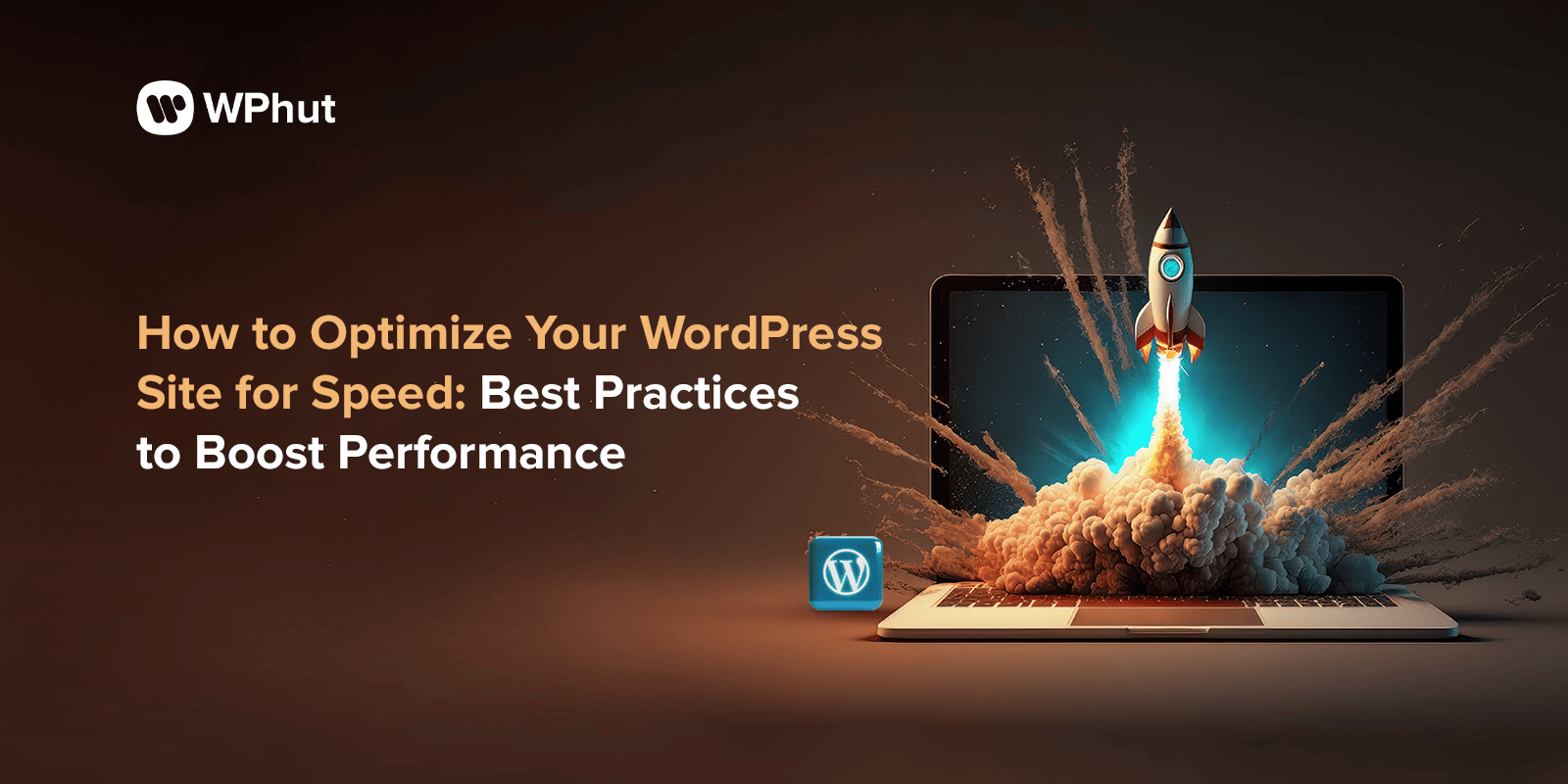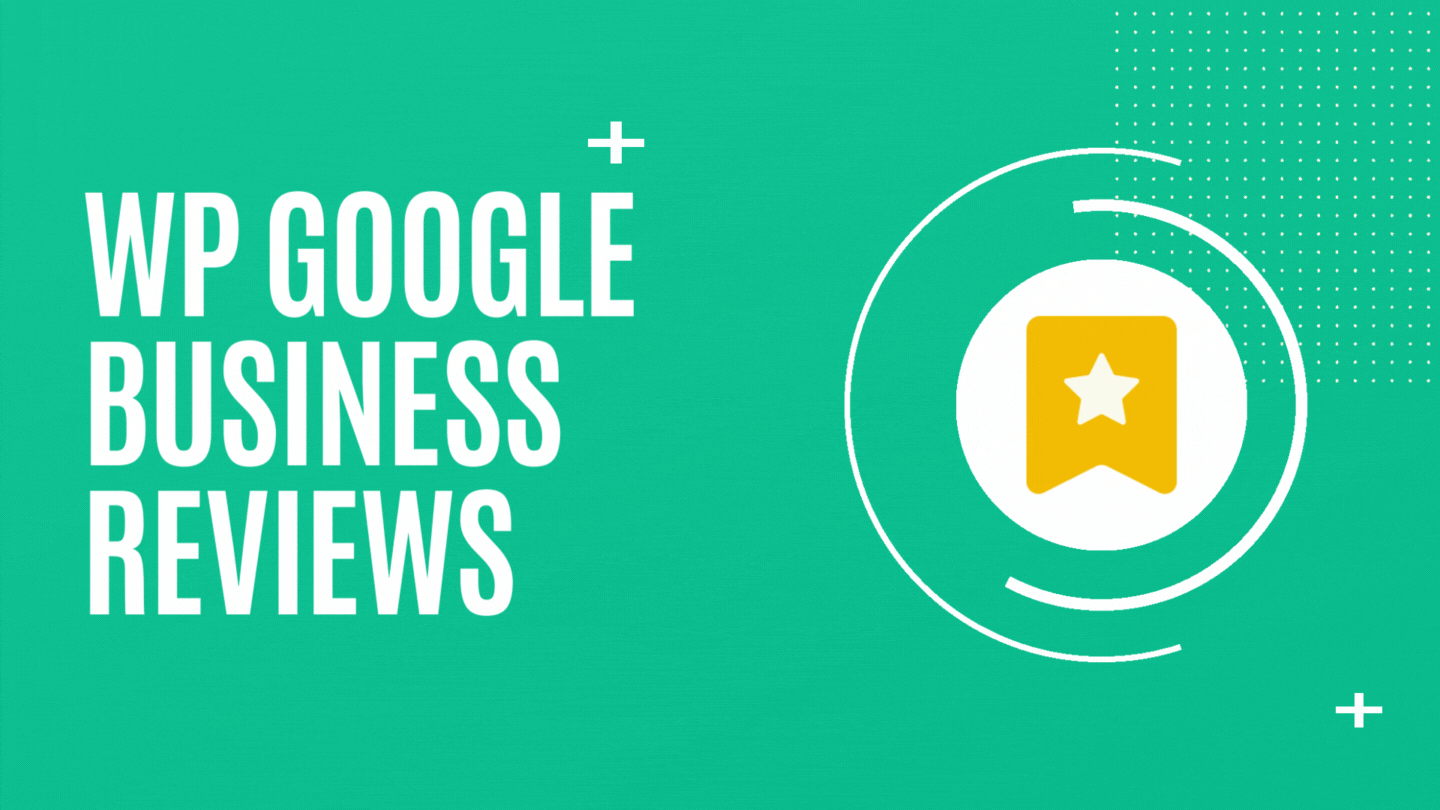Imagine you’re browsing online, searching for the latest product, blog, or service, and the website you’re on takes forever to load. Frustrating, right? As a website owner, you never want your visitors to have that experience. Website speed is more important than ever—not just for user experience but also for SEO rankings. If your WordPress site is slow, you risk losing potential customers and dropping in search engine results. This is where WordPress site speed optimization comes into play. In this blog, we’ll cover how you can improve website speed and best practices to speed up a WordPress website.
Why Speed Matters
First, let’s address why site speed is so crucial. Studies show that users expect websites to load within two to three seconds. Anything longer, and they’re likely to bounce off, seeking faster alternatives. Moreover, Google includes page speed as a ranking factor. So, a slow WordPress website can negatively impact your search engine visibility.
Beyond user experience and SEO, a faster site also means better overall performance. Pages that load quickly use fewer resources, such as bandwidth and server space, and provide a smoother experience for mobile users. Let’s dive into actionable steps to make your WordPress site speed optimization a success.
Best Practices to Speed Up a WordPress Website
1. Choose a Lightweight Theme
Your WordPress theme is the foundation of your website’s performance. Some themes come packed with features, plugins, and complex layouts that can drag down your site’s speed. Instead, opt for lightweight themes designed with performance in mind, such as Astra, GeneratePress, or Neve.
Themes built with a minimalist approach reduce unnecessary code and streamline how your website loads. When starting your WordPress site speed optimization, your theme choice is one of the easiest wins for improving website speed.
2. Use a Reliable Hosting Provider
Web hosting plays a critical role in website speed. If your site is hosted on a slow, shared server, your page load times will suffer, no matter how optimized the rest of your site is.
Invest in managed WordPress hosting or consider cloud-based solutions like WP Engine, Kinsta, or SiteGround. These hosts are tailored for WordPress performance and often come with built-in tools like caching, automatic updates, and backups, making it easier to optimize WordPress site speed without much effort on your part.
3. Optimize Images
One of the most common culprits behind slow websites is unoptimized images. High-resolution images take longer to load and can drag down page performance. You can improve website speed by ensuring your images are compressed and resized before uploading them to your WordPress site.
Tools like TinyPNG, ShortPixel, or Smush (which has a WordPress plugin) automatically compress your images without losing quality. Additionally, using the right image format is essential. For example, JPEG is best for photographs, while PNG is ideal for graphics with transparent backgrounds.
4. Leverage Caching
Caching is one of the most effective ways to reduce the load time of your WordPress site. A cache stores static copies of your website so that when users visit, the server doesn’t have to reprocess each request from scratch.
Use plugins like W3 Total Cache or WP Super Cache to set up caching easily. These plugins will create static HTML pages for your site, reducing server load and improving overall performance.
If your hosting provider supports server-level caching, enable it. Combining server-side and client-side caching will significantly speed up your WordPress website.
5. Minify and Combine Files
WordPress websites run on CSS, JavaScript, and HTML files. Each file adds additional HTTP requests to your server, slowing down page load times. Minifying these files (removing unnecessary characters like spaces and line breaks) and combining them into fewer files can greatly improve your site’s performance.
You can use plugins like Autoptimize or Fast Velocity Minify to handle this task. These tools will automatically combine and minify your CSS, JavaScript, and HTML files, contributing to better performance and reduced load times.
6. Use a Content Delivery Network (CDN)
A Content Delivery Network (CDN) distributes your website’s files across various servers around the globe. When a user visits your site, the server closest to their location delivers the content, ensuring faster load times.
CDNs like Cloudflare or StackPath cache your website’s content and serve it from multiple locations, reducing latency and making your website perform faster for visitors, no matter where they are located.
7. Reduce Plugins
While WordPress plugins add essential functionality to your website, having too many plugins can slow down your site. Poorly coded plugins or plugins that overlap in functionality can create bottlenecks in performance.
Audit your current plugins and remove any that you’re not actively using. You can also look for alternatives that combine multiple functions into one plugin, reducing the number of active plugins on your site. This is an often-overlooked step in WordPress site speed optimization.
8. Use Lazy Loading for Images and Videos
Lazy loading is a technique where images and videos are loaded only when they come into the user’s view, rather than all at once when the page is first loaded. This method can dramatically reduce initial page load times, especially for media-heavy websites.
WordPress now includes built-in lazy loading for images, but for more advanced controls or for handling videos, you can use plugins like Lazy Load by WP Rocket or a3 Lazy Load.
9. Optimize Your WordPress Database
Over time, your WordPress database can become swollen with unnecessary data like post revisions, spam comments, and transient options. A sloppy database can slow down your website, especially as it grows.
Using a plugin like WP-Optimize, you can clean up and optimize your database to ensure faster database queries and overall better performance. Regular database maintenance is one of the best practices for speeding up a WordPress website.
10. Limit Post Revisions
WordPress automatically saves multiple revisions of your posts and pages. While this feature is useful, it can add unnecessary load to your database over time. You can limit the number of revisions WordPress saves by adding a simple line of code to your wp-config.php file:
define(‘WP_POST_REVISIONS’, 3);
This code will limit revisions to three per post or page, keeping your database cleaner and more efficient, and contributing to improving website speed.
Monitoring Your Website’s Speed
Once you’ve implemented these optimization techniques, it’s essential to monitor your website’s speed regularly. Tools like Google PageSpeed Insights, GTmetrix, or Pingdom allow you to check your website’s performance and identify any areas that still need improvement.
These tools provide actionable insights and suggestions for further optimizing your site. For example, Google PageSpeed Insights might suggest deferring unused CSS or reducing server response time, allowing you to continually improve your website’s speed.
Conclusion
In today’s digital world, WordPress site speed optimization is more than just a technical task; it’s a crucial part of delivering a positive user experience and improving your SEO rankings. By implementing these best practices to speed up a WordPress website, such as choosing a lightweight theme, optimizing images, leveraging caching, and reducing plugins, you can ensure your site loads quickly and efficiently.
Remember, a fast website isn’t just about keeping users happy—it’s about staying competitive in search engine rankings and growing your online presence. Take the time to improve your website speed, and you’ll see the benefits in user engagement and conversions.