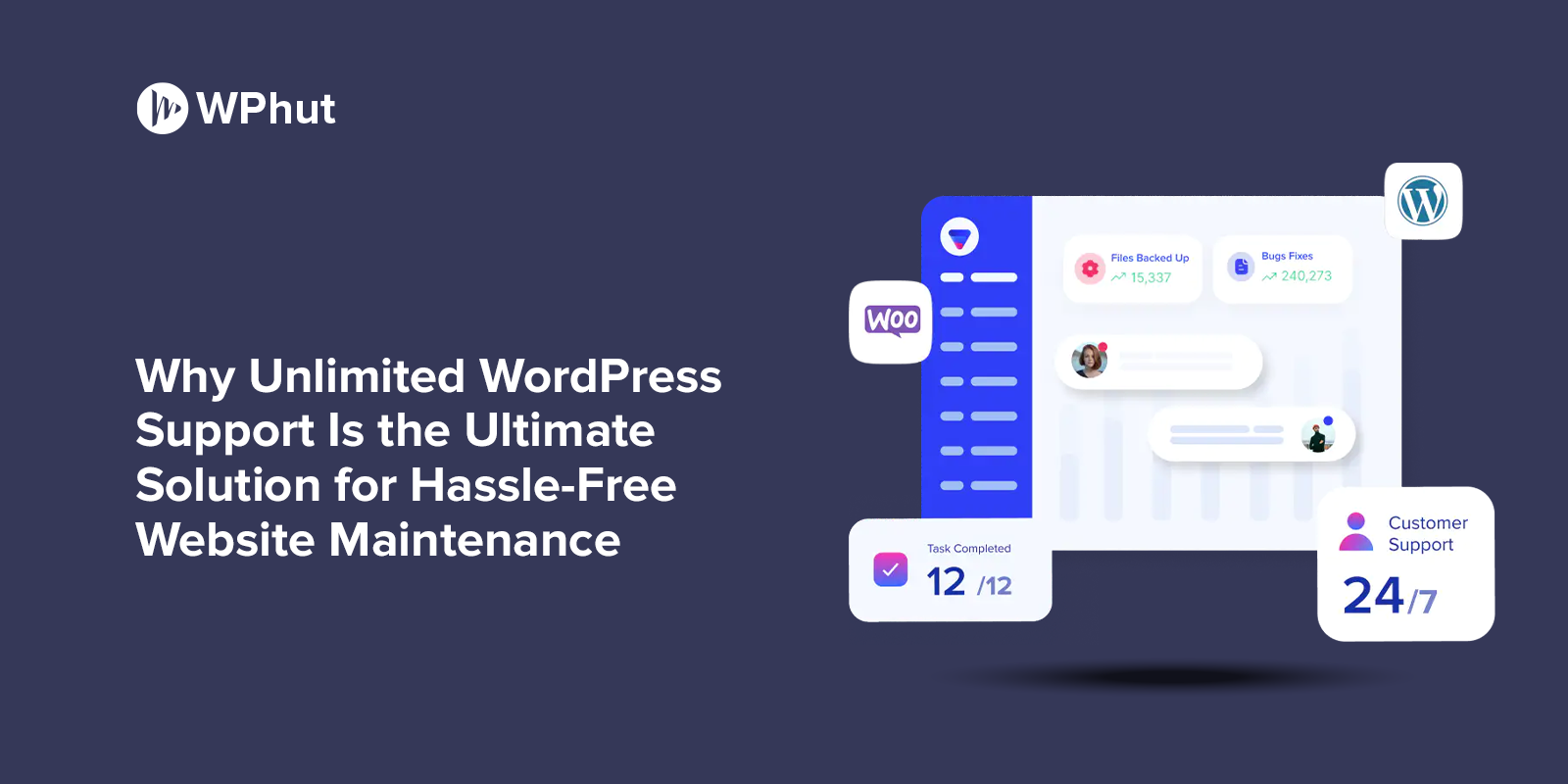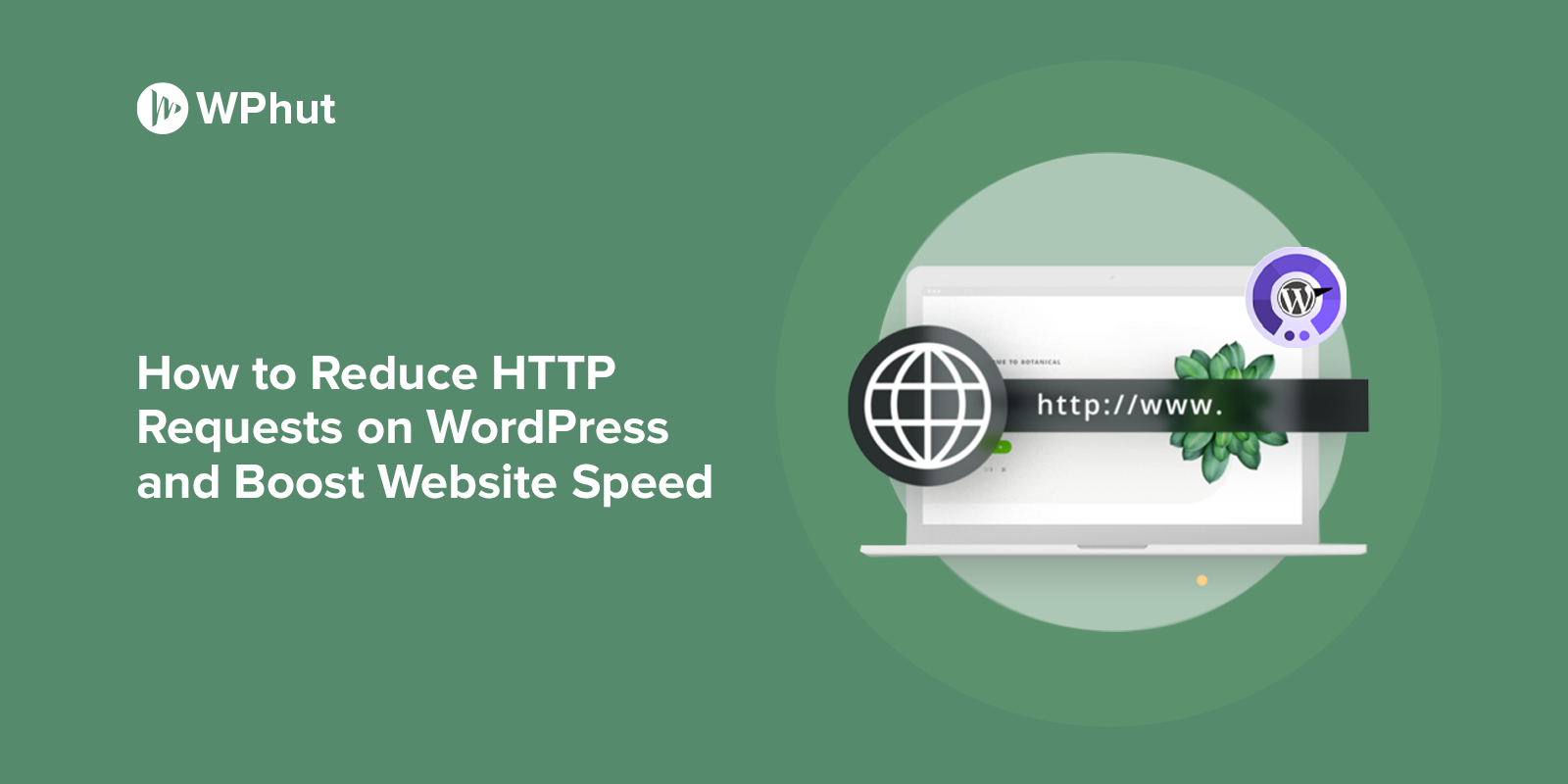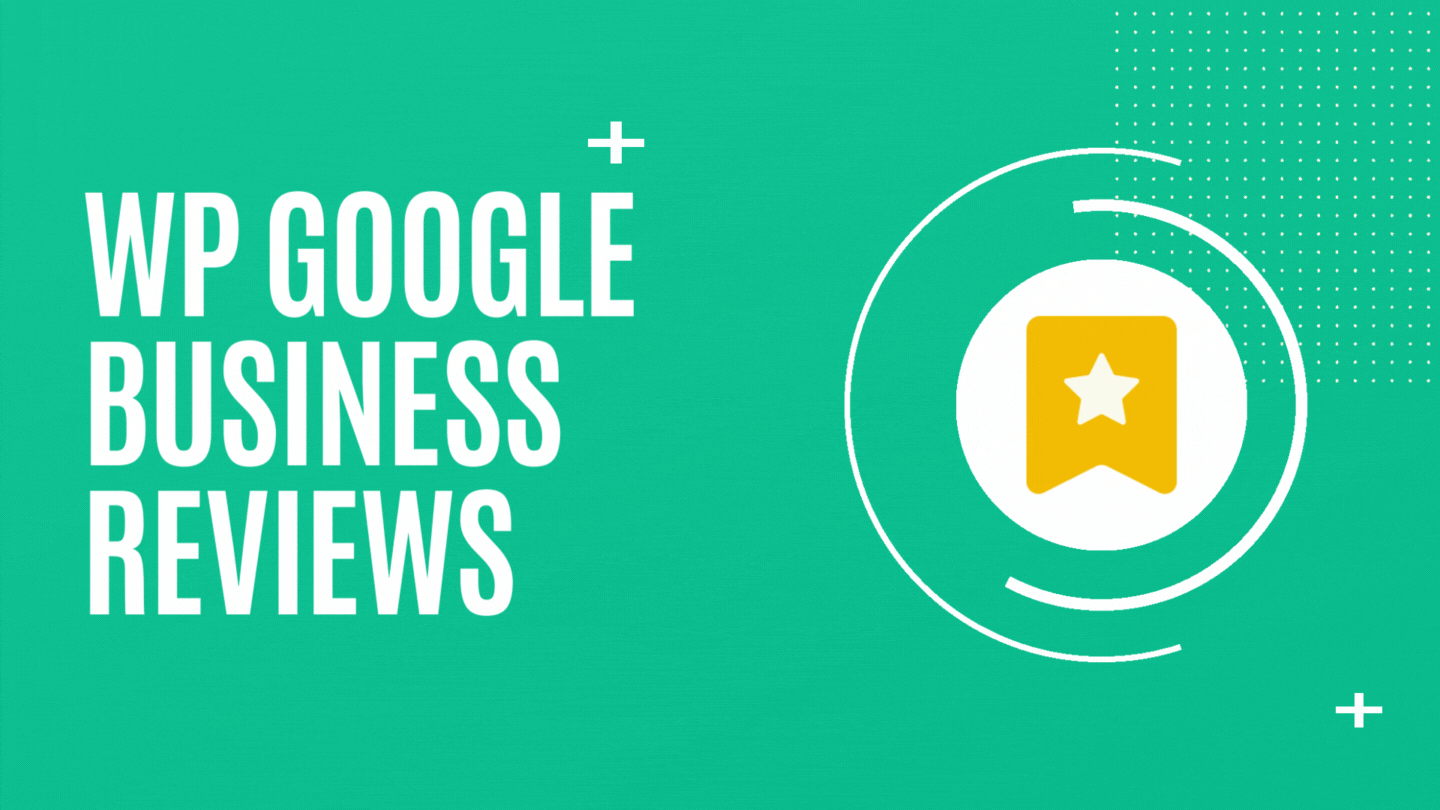Imagine running a Facebook ad campaign that feels like shooting in the dark—you’re spending money but have no idea if it’s reaching the right audience or driving meaningful results. What if you could gain crystal-clear insights into how your website visitors interact with your content and turn those insights into a powerhouse for conversions?
Enter Facebook Pixel, a must-have tool for any WordPress user aiming to supercharge their Facebook advertising strategy. In this complete walkthrough, you’ll learn how to implement Facebook Pixel on WordPress seamlessly, from basic setup to advanced features, ensuring every ad dollar works harder for you. Let’s dive in!
Key Takeaways
- What is Facebook Pixel?
A powerful tool for tracking website activity and optimizing ad campaigns. - Benefits of implementing Facebook Pixel on WordPress:
Enhanced targeting, retargeting, and conversion tracking. - Step-by-step guidance for integration:
From basic setup to advanced customization. - Common troubleshooting tips:
Solve Pixel-related issues quickly and effectively.
Table of Contents
- Understanding Facebook Pixel
- Step-by-Step Guide to Implementing Facebook Pixel on WordPress
- Advanced Features and Troubleshooting
- FAQs: Implementing Facebook Pixel on WordPress
Part 1: Understanding Facebook Pixel
What is Facebook Pixel?
Facebook Pixel is a code snippet provided by Meta (formerly Facebook) that tracks user interactions on your website. By monitoring visitor actions, such as page views, purchases, and form submissions, Facebook Pixel enables businesses to:
- Optimize ad targeting.
- Create custom audiences for retargeting.
- Measure the effectiveness of ad campaigns.
Benefits for Businesses Using Facebook Ads
- Enhanced Ad Targeting: Reach audiences most likely to convert.
- Improved ROI: Track and refine ad performance.
- Retargeting Capabilities: Re-engage visitors who didn’t convert.
- Detailed Analytics: Access data-driven insights to inform strategy.
Why Implement Facebook Pixel on WordPress?
Integrating Facebook Pixel WordPress is vital because WordPress powers a large share of the web, making it a key platform for Pixel implementation. With Facebook Pixel WordPress Integration, you can:
- Seamlessly connect your website with Facebook Ads Manager.
- Track specific user behaviors to optimize campaigns.
- Boost conversion rates by tailoring ads to audience behavior.
Key Features of Facebook Pixel
- Event Tracking: Monitor actions like Add to Cart, Initiate Checkout, and Lead submissions.
- Audience Insights: Create lookalike audiences based on website behavior.
- Conversion Optimization: Use tracked data to enhance ad performance.
Part 2: Step-by-Step Guide to Implementing Facebook Pixel on WordPress
Step 1: Setting Up Your Facebook Pixel
- Log into Meta Business Suite:
Navigate to the Events Manager and click “Add New Data Source.” - Create a Pixel:
Provide a name and your website URL. - Access Pixel ID:
Once created, note your Pixel ID for WordPress integration.
Step 2: Installing Facebook Pixel on WordPress
Using a Plugin
Plugins simplify the process for non-technical users. Popular options include:
- PixelYourSite: A user-friendly plugin for seamless Pixel setup.
- Facebook for WordPress: Official Meta-supported plugin.
How to Use PixelYourSite:
- Install and activate the plugin via WordPress Admin.
- Go to the plugin settings and input your Pixel ID.
- Save changes and verify integration.
Manual Installation
For those comfortable with coding:
- Access Your WordPress Theme Files:
Navigate to Appearance > Theme Editor > header.php. - Add the Pixel Code:
Paste the Pixel code snippet provided by Meta just before the </head> tag. - Save Changes:
Ensure the code is applied across all pages.
Step 3: Verifying Your Pixel Installation
- Use Facebook Pixel Helper:
Install this browser extension to check if Pixel is firing correctly. - Meta Events Manager:
Navigate to your Pixel settings to confirm data is being received.
Step 4: Customizing Pixel Events
- Set Up Standard Events:
Use Meta Events Manager to configure actions like PageView, Lead, and Purchase. - Create Custom Conversions:
Tailor tracking for unique goals, such as form submissions or downloads.
Part 3: Advanced Features and Troubleshooting
Using Facebook Pixel for Advanced Analytics
- Facebook Conversion API Integration:
Connect server-side data for more accurate tracking, especially after iOS updates. - Advanced Event Tracking:
Configure actions like Add to Cart and Initiate Checkout to gain deeper insights.
Common Issues and Fixes
- Pixel Not Firing:
- Use the Pixel Helper tool to debug.
- Check for errors in the code placement or plugin settings.
- Duplicate Pixel Events:
- Ensure only one Pixel ID is active.
- Verify plugin configurations to prevent overlap.
- Plugin Conflicts:
- Disable other plugins temporarily to identify conflicts.
- Opt for reliable plugins like PixelYourSite.
Tips for Optimizing Facebook Pixel Performance
- Dynamic Parameters: Track detailed user interactions with dynamic values.
- Regular Updates: Stay informed about new Pixel features and updates.
- A/B Testing: Experiment with Pixel configurations to optimize results.
FAQs: Implementing Facebook Pixel on WordPress
1. What is the cost of using Facebook Pixel?
Facebook Pixel itself is free. However, it supports paid ad campaigns to utilize its full potential.
2. Do I need coding skills to implement Facebook Pixel on WordPress?
No. While manual installation requires basic coding, plugins like PixelYourSite make it accessible for everyone.
3. How do I know if my Pixel is working?
Install the Facebook Pixel Helper tool or check the Meta Events Manager for real-time data.
4. Can I use Facebook Pixel with WooCommerce?
Yes. Plugins like PixelYourSite offer seamless WooCommerce integration to track e-commerce-specific events like Add to Cart and Purchase.
5. What happens if I install multiple Pixels?
Multiple Pixels may cause duplicate events. Use a single Pixel for cleaner data.
Conclusion
Implementing Facebook Pixel WordPress Integration is crucial for businesses aiming to leverage Facebook Ads effectively. By following this comprehensive guide, you’ll not only track conversions better but also unlock advanced targeting and optimization opportunities.
Ready to enhance your ad strategy? Start by setting up your Facebook Pixel WordPress today and watch your conversions soar.