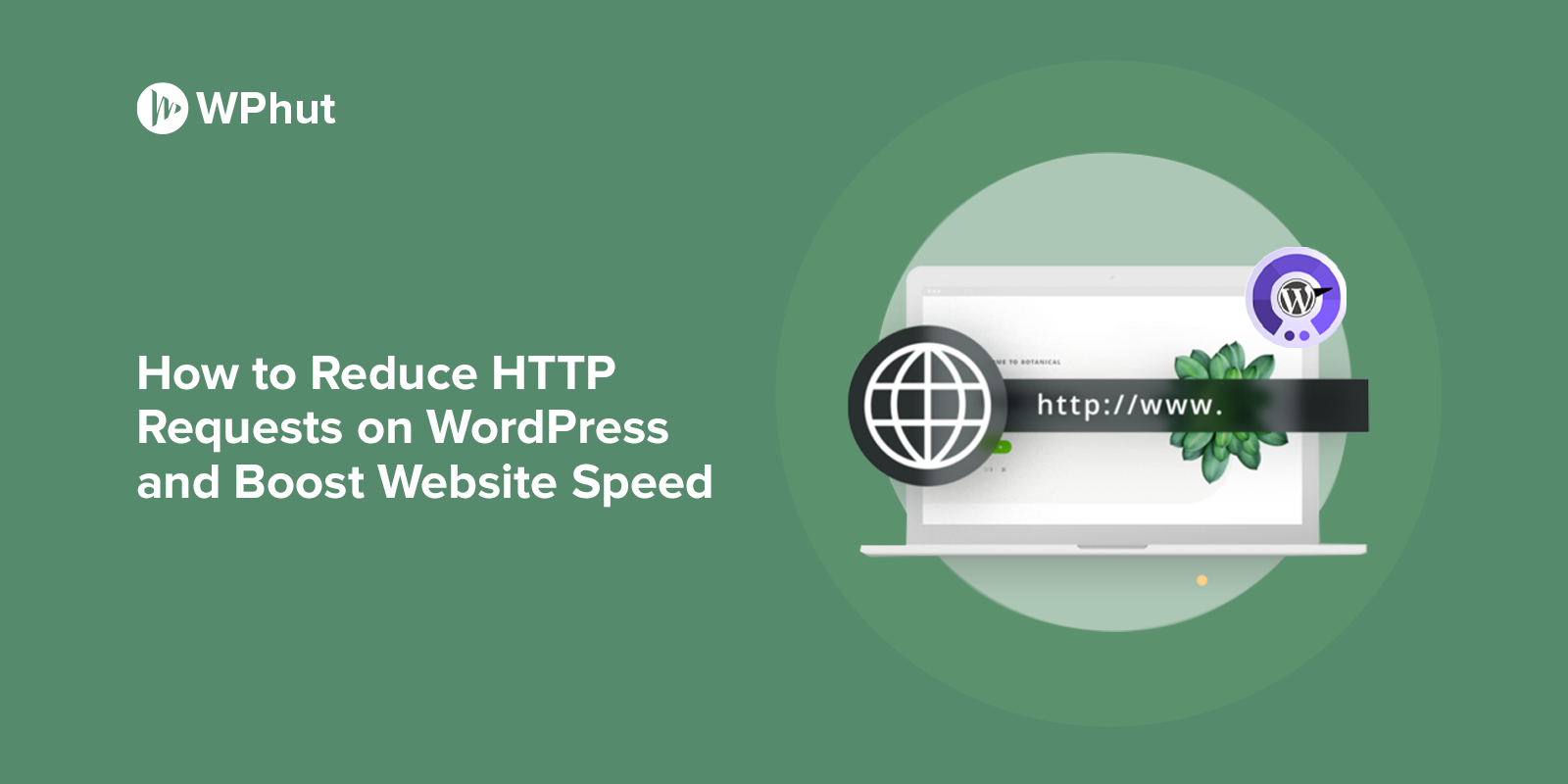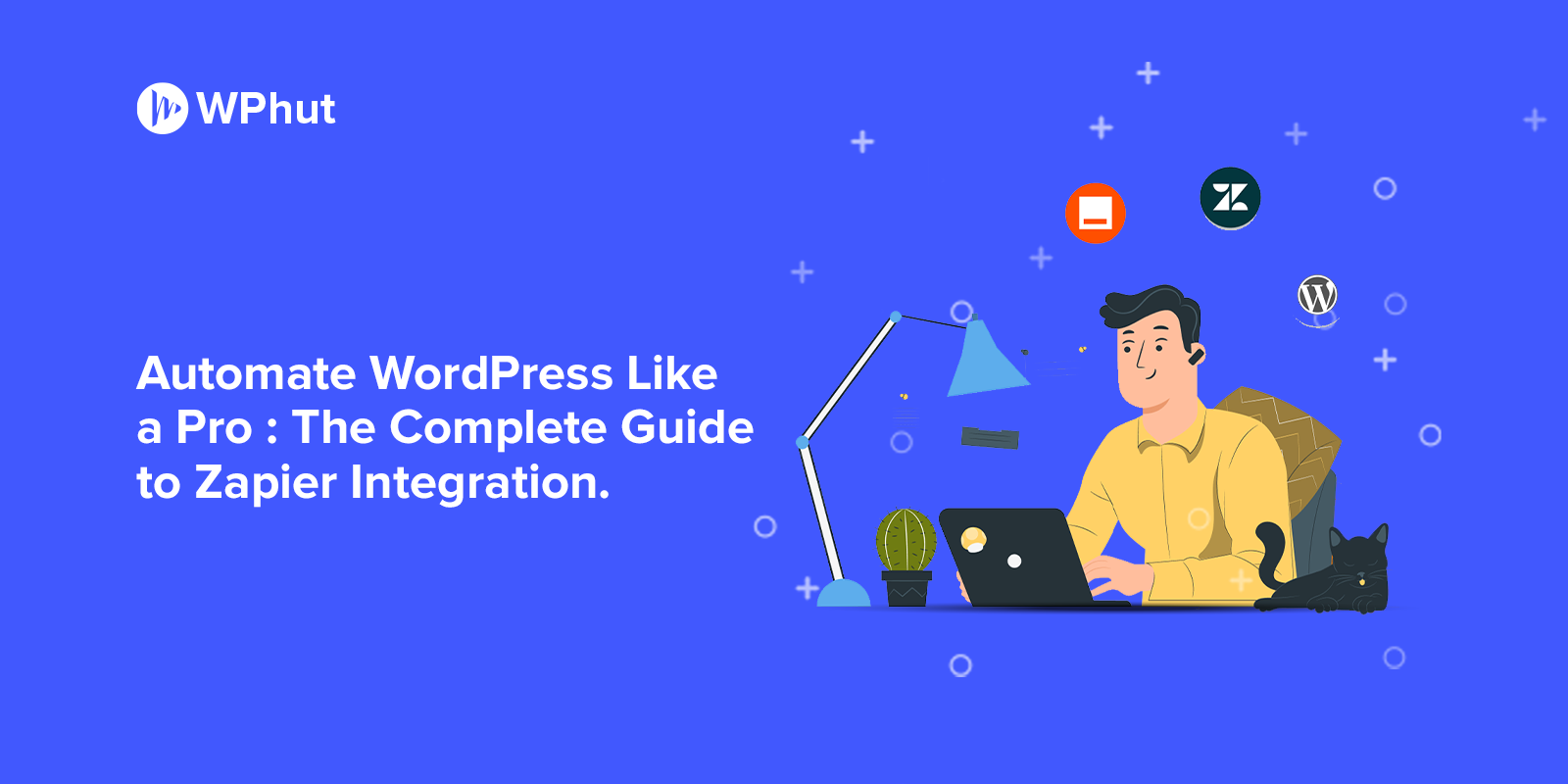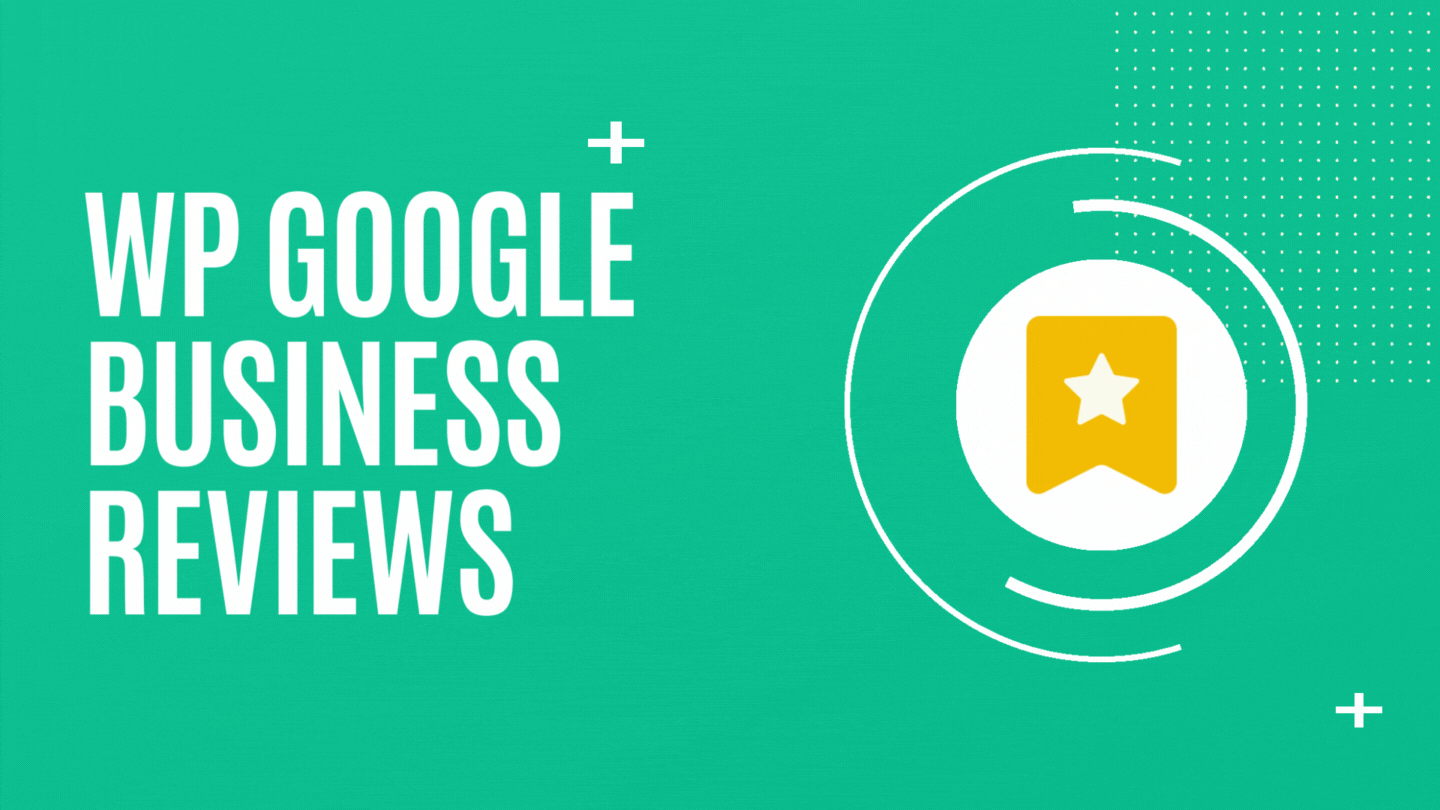Did you know that 79% of consumers say user-generated content on social media significantly influences their purchasing decisions? Integrating social media with your WordPress site isn’t just a trend—it’s a necessity to amplify your reach and engage your audience like never before.
By embedding social media features directly into your website, you can create a vibrant, interactive hub where visitors can share, like, and connect. Whether you’re running a blog, e-commerce site, or business portfolio, seamless social media integration ensures your content gets the visibility it deserves.
In this guide, we’ll walk through why social media integration matters and how to set it up step-by-step using the best tools and plugins.
Why Social Media Integration Matters
Connecting your WordPress site to social media isn’t just convenient—it’s transformative for your online presence. Here’s why it’s worth your time:
- Boost Engagement: Showcasing live social media feeds on your site keeps content fresh and dynamic, encouraging visitors to stick around longer.
- Expand Your Reach: Make it easy for readers to share your content, extending your brand’s visibility across platforms.
- Build Trust: Social proof, like follower counts and positive reviews, adds credibility to your site.
- Enhance SEO: Reduced bounce rates and increased time-on-site signal quality to search engines, helping your site rank higher.
Getting Started with Social Media Integration in WordPress
Ready to turn your WordPress site into a social powerhouse? Here’s how to get started:
1. Choose the Right Plugins
The easiest way to integrate social media into WordPress is through plugins. Here are some top picks:
- Smash Balloon Social Photo Feed: Ideal for displaying Instagram or Facebook feeds. Perfect for businesses with a strong visual identity.
- Social Snap: All-in-one plugin for sharing buttons, follow buttons, and analytics to track engagement.
- Revive Old Posts: Keep your content alive by automatically sharing old posts to social platforms.
Simply install, configure, and customize these plugins to seamlessly embed social media features on your site.
2. Add Social Media Feeds to Your Site
Displaying live social media feeds keeps your site dynamic and showcases your active presence. Here’s how to do it:
- Install a Plugin: Choose options like Smash Balloon or Custom Twitter Feeds to pull content directly from your profiles.
- Connect Your Accounts: Configure the plugin settings to securely link your social accounts via API.
- Embed the Feed: Use shortcodes or widgets to place feeds where you want—such as your homepage, blog sidebar, or footer.
3. Encourage Sharing with Social Share Buttons
Social share buttons are essential for spreading your content far and wide.
- Install a Plugin: Use tools like Monarch or Shareaholic for customizable, attractive share buttons.
- Strategically Place Buttons: Add them to the top or bottom of posts, or as floating buttons along the side of your site for maximum visibility.
- Enable Analytics: Track how often and where your content gets shared to identify what resonates most with your audience.
4. Simplify Registration with Social Login
For membership sites or online stores, social login options streamline the user experience.
- Use a Social Login Plugin: Tools like Nextend Social Login allow visitors to register or log in using their social accounts.
- Customize Login Buttons: Align the design of login options with your site’s branding.
This reduces friction for new sign-ups and makes the process more user-friendly.
5. Showcase Credibility with Social Proof
Build trust by displaying social proof like follower counts, reviews, or user-generated content.
- Add Social Proof Plugins: Use plugins like WP Review or Social Proofy to showcase testimonials, follower stats, or highlights from your social media.
- Strategically Place Widgets: Add these elements to your sidebar, homepage, or product pages for maximum impact.
Track Success with Analytics
To measure the impact of your efforts, monitor engagement and traffic using tools like:
- Google Analytics: Check referral traffic from social platforms to your site.
- Plugin Analytics: Many social media plugins include built-in analytics to track shares, clicks, and interactions.
Action Checklist for Social Media Integration
Here’s a quick recap to get started:
- Pick and install the right plugins for your needs.
- Embed live social media feeds in strategic locations on your site.
- Add share buttons to your content to encourage interaction.
- Enable social login for seamless user registration.
- Showcase social proof to build trust and credibility.
- Monitor analytics to optimize your strategy.
Final Thoughts
Integrating social media with your WordPress site doesn’t have to be complicated. With the right plugins and thoughtful design, you can create an engaging experience that amplifies your content, builds trust, and boosts traffic.
Start small—embed a feed, add share buttons, or test social login—and watch as your site transforms into a thriving digital community. Ready to supercharge your online presence? Dive into social media integration today and unlock endless possibilities for growth!