Navigate to the subscriptions section by clicking on the Renewals & Billing menu item. Locate the subscription that you’d like to update its payment method and select it by clicking on its row. This will open the subscription’s advanced panel. Then, click on the Update button next to the payment method, and checkout with your new payment method. The initial payment will be automatically prorated based on the next renewal date.
How to update your payment-method / credit card / PayPal?
Powered by BetterDocs